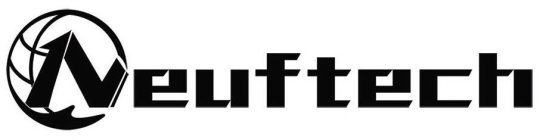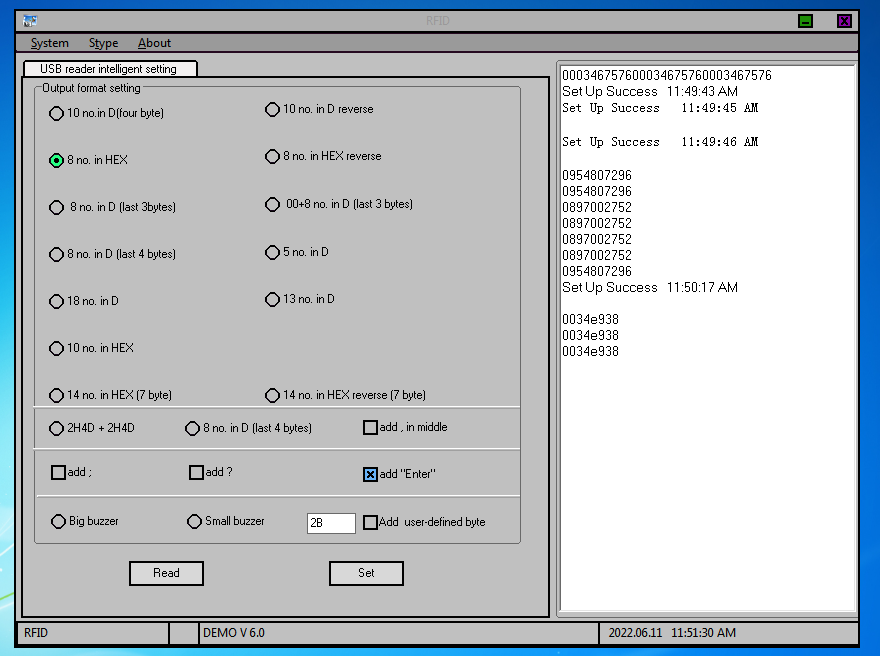Downloads
ID format change software
Software zum Ändern des ID-Formats
http://neuftech.net/download/rfid.zip
How to set the number of digits to read the card
number
Software download links: https://neuftech.net/download/rfid.zip
first step is to
connect the card reader to the USB interface of the computer one by one with
the data cable provided with the card reader. At this time, the card reader
will make a "beep" sound, indicating that the card reader is
successfully connected to the computer, and the card reader enters Swipe the
card in standby state.
second step is to
open the format software. Double-click the "Format Setting Demo(USB-7Byte).EXE"
file , as shown :
The third step select the output format
file you need " ",
and then click the "Set" button . At this time, the blank area on the
right (information preview area) will display "Output format setting is
successful" (Note: You can click the read button to preview the format set
by the card reader):
Step 4
: Position the mouse on the blank area on the right
and swipe the card on the card reader. At this time, the UID number of the card
will be displayed on the right side of the card reader.:
Note: After you can use CTAL+A to select all, press the DELETE key of the computer keyboard to delete the content of the blank column on the rightExample description (take ID card as an example):
|
output format |
card number |
output format |
card number |
|
10-digit decimal (4 bytes conversion after ID) |
0002476316 |
10-digit decimal reverse output (4 bytes after ID conversion reverse) |
0482944256 |
|
8-digit hexadecimal |
0025c91c |
8-bit hexadecimal reverse output |
c19c5200 |
|
8-digit decimal (3 bytes conversion after ID) |
02476316 |
00+8 digits decimal (3 bytes conversion after ID) |
0002476316 |
|
8-digit decimal (4 bytes conversion after ID) |
02476316 |
5-digit decimal (last 5 digits on the card) |
51484 |
|
18-digit decimal (all numbers on the card) |
000247631603751484 |
13-digit decimal (ID 5 bytes to decimal) |
0068721953052 |
|
10-digit hexadecimal (5 bytes hexadecimal) |
100025c91c |
"10-digit hexadecimal (5-byte hexadecimal)" + "before
data; number" |
;100025c91c |
R20XD is a high performance 125Khz RFID
smart card Desktop reader without driver, reader distance up to 80mm, it’s not
only simple aspect, but also stable and reliable data. Widely used for RFID
Radio Frequency Identification system and project, Such as Automated parking
management system, Personal identification, Access controller, Production
Access control, etc
Ⅰ Technical
Parameters
|
Item |
Parameters |
|
Model |
R20XD(LF-ID
Reader) |
|
Frequency |
125Khz |
|
Support
cards |
Em4100,TK4100,SMC4001
and compatible card |
|
Output
format |
10
digit dec(Defoult output format) (Allow
user to customize the output format) |
|
Size |
94mm×60mm×10mm |
|
Colour |
Black |
|
Interface |
USB |
|
Power
Supply |
DC
5V |
|
Operating
Distance |
0mm-100mm(related
to the card or the environment) |
|
Service
Temperature |
-10℃
~ +70℃ |
|
Store
Temperature |
-20℃
~ +80℃ |
|
Working
humidity |
<90% |
|
Read
time |
<200ms |
|
Read
interval |
<0.5S |
|
Weight |
About
130G |
|
Cable
length |
1400mm |
|
Material
of reader |
ABS
|
|
Operating
System |
Win
XP\Win CE\Win 7\Win 10\LIUNX\Vista\Android |
|
Indicators |
Double
Color LED (Red & Green) and Buzzer (“Red” means standby, “Green” means reader
success) |
ⅡInstructions
for use
Method
of installation and use
1. Connect
with computer through USB interface directly. When the buzzer sounded, reader
into the self-inspection. And the same time, LED turn into red means standby.
2. Open
the output of computer software,such as Notepad\a word document or Excel
sheets.
3. The
mouse in Notepad or WORD document clicking.
4. Put
tag on the top of reader, the software will output a data(card number) of the
tag. When reading the tag, LED light change from red to green.
Detecting
device is connected
Open the Device Manager of computer, If
appears Humans Input Device that means Reader has successfully into computer.
Ⅲ Precautions
1. Do
not install the reader on the magnetic objects and metal objects, they will
seriously affect the RF signal.
2. If
after reading, the tag is still in the induction zone, the RF reader will not
send data and without any hints.
Ⅳ Common
problems
1. Operation
without feedback: Please check whether the interface plugged in, whether the
tag is a valid or whether another RF tag is within the reading range.
2. Data
error: Please check Whether the mouse is moved, whether the reader is in a
critical state and whether the cable length is too long.